How to Optimize contents in On-Page SEO Scan
Click On-Page SEO Scan in the left-hand navigation to view the corresponding page's score, and follow Google's recommended practices to improve your page's ranking in the search engines.
AI Intelligent Content Generation
Page titles, page descriptions, page labels, title tags, meta descriptions, can be intelligently written with new feature AI.
- Click on AI Optimize content to enter the editing page that needs to be modified.
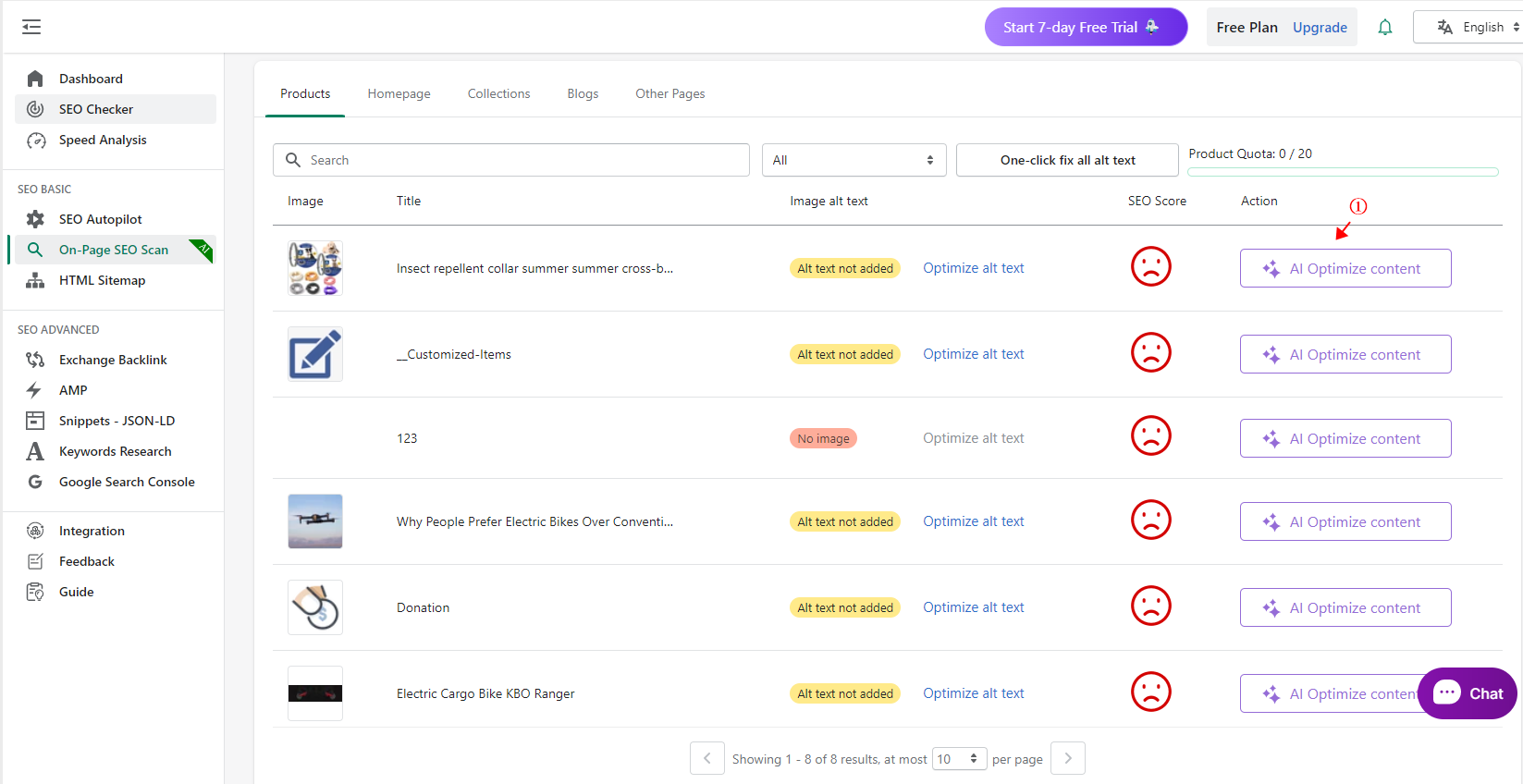
- Click on AI Writer assistant to expand the editing page.
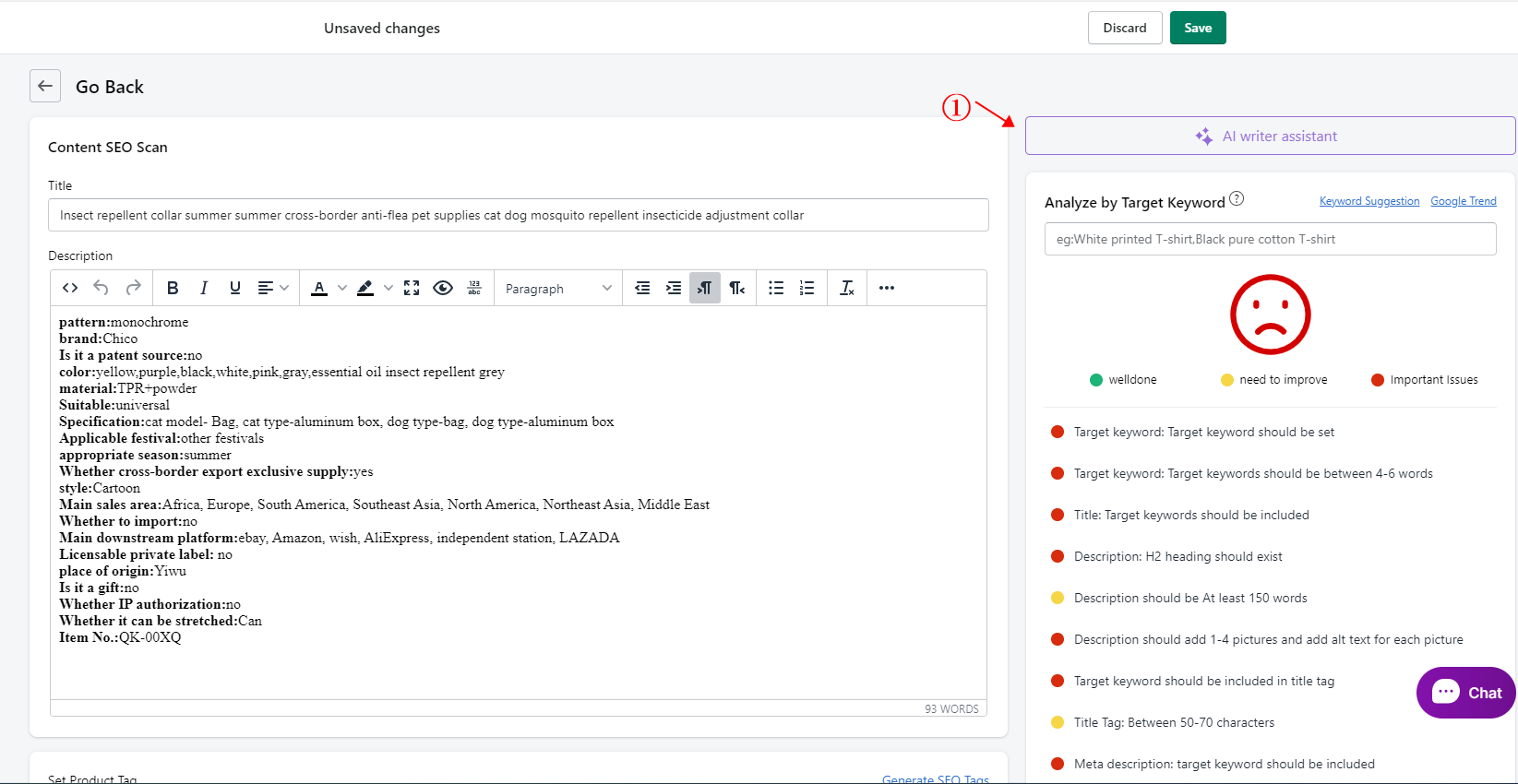
① Add Title.
② Add type (only shown on product page).
③ Product keywords (fill in according to the product category and type , AI-generated content will fill in the keywords will be optimised, and ultimately included in the search engine, buyers will search for keywords will be displayed on the corresponding site.).
④ Click Generate.
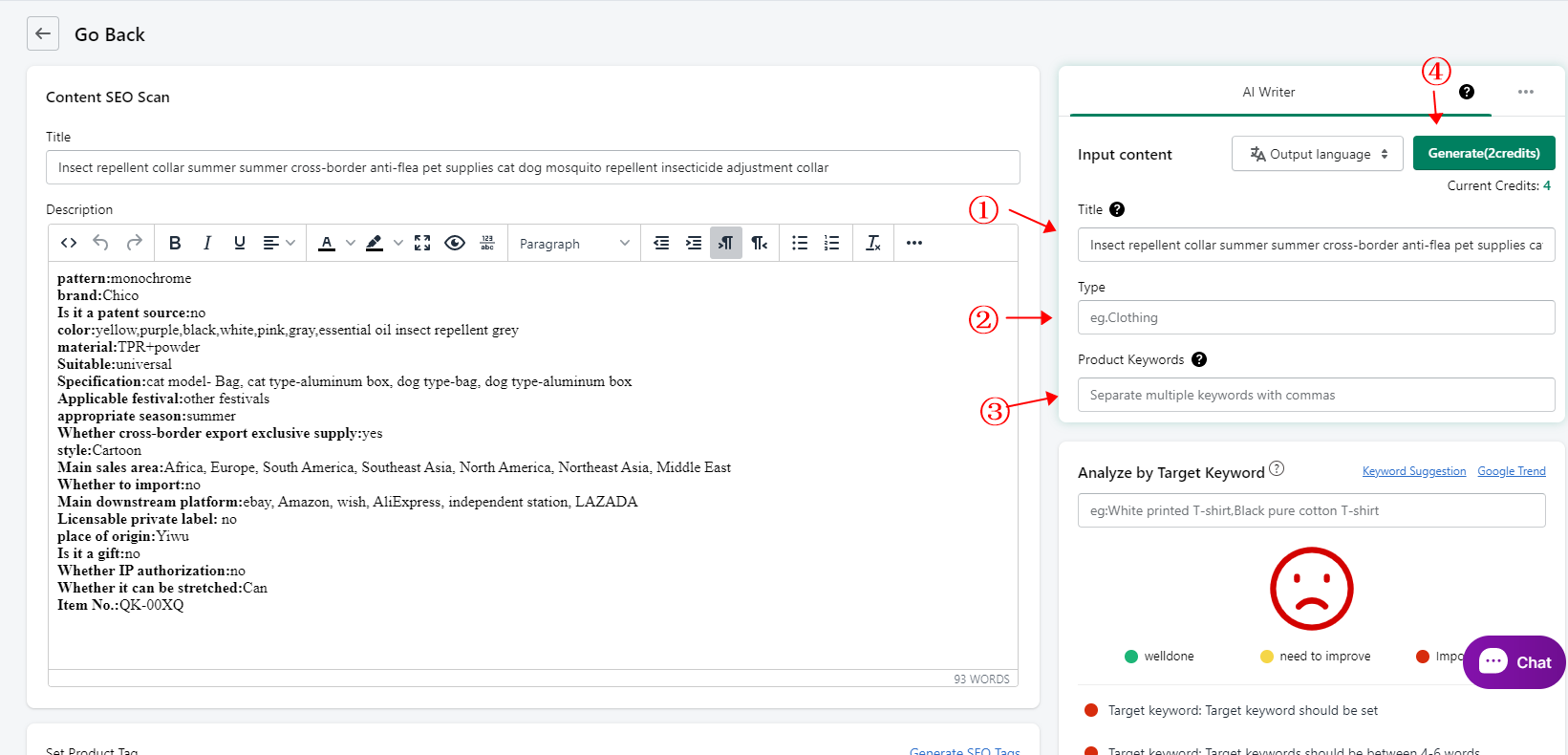
- After a few seconds or so, a message will be generated and you can delete or add text.
① Click Fill Content in the upper right corner to automatically fill the corresponding content.
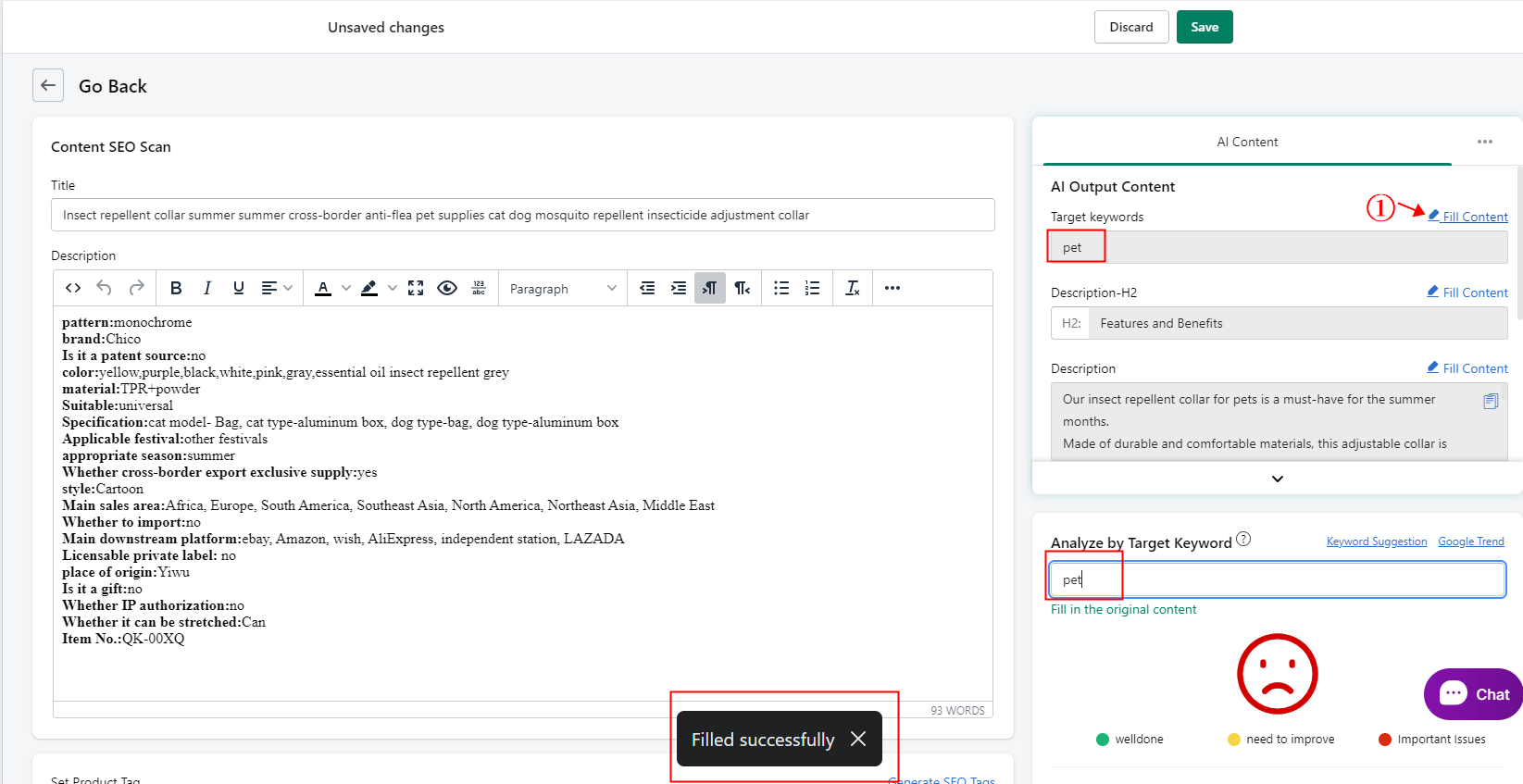
Manually add and modify page information
Add page titles, page descriptions, page tags, title tags, meta descriptions, etc. for your page customisation. If you have a clear message, you can use this step. Otherwise it is recommended to use an AI tool to generate the content smartly.
- Click on AI Optimize content to go to the editing page that needs to be changed.
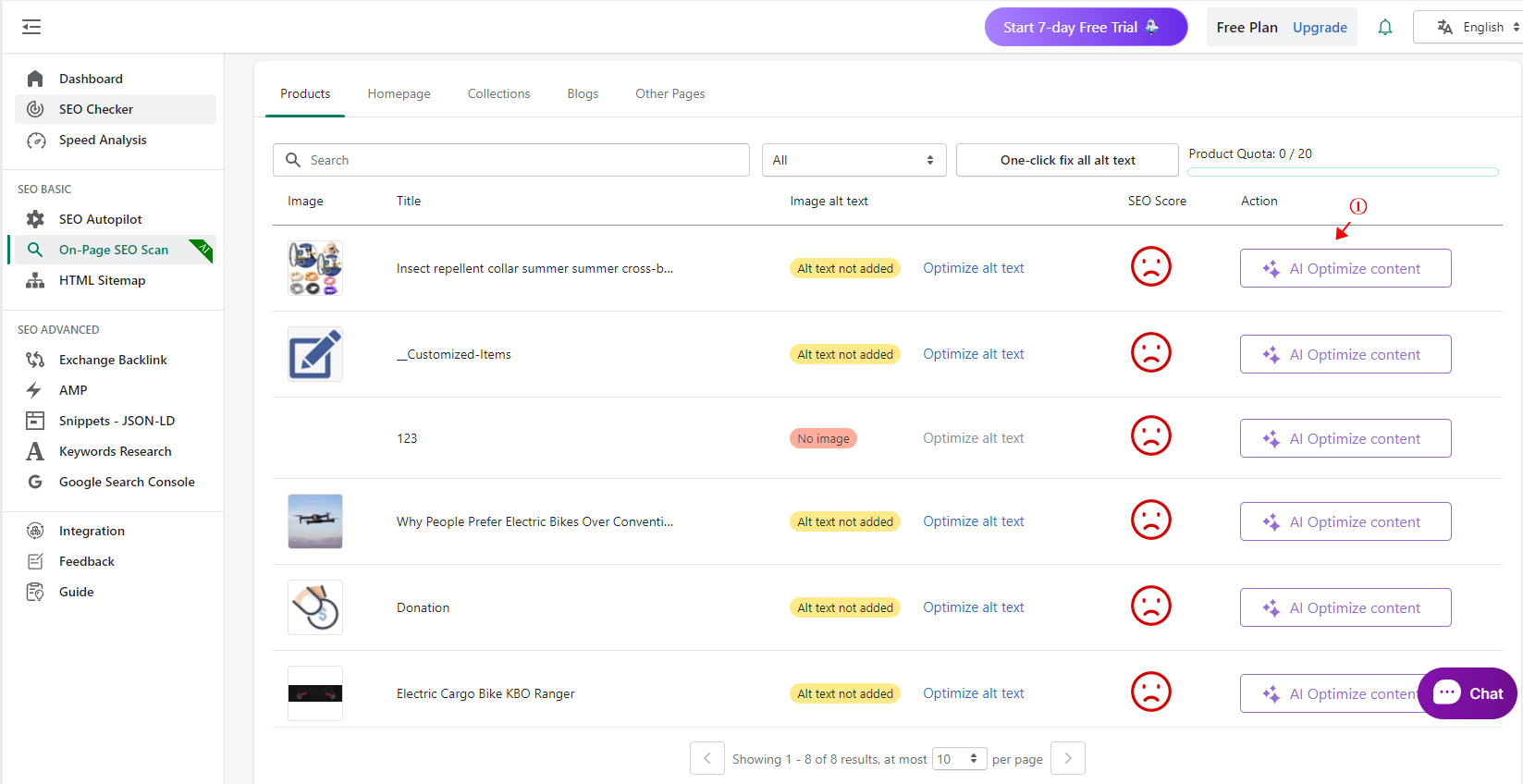
- Add targeted keywords to your pages.
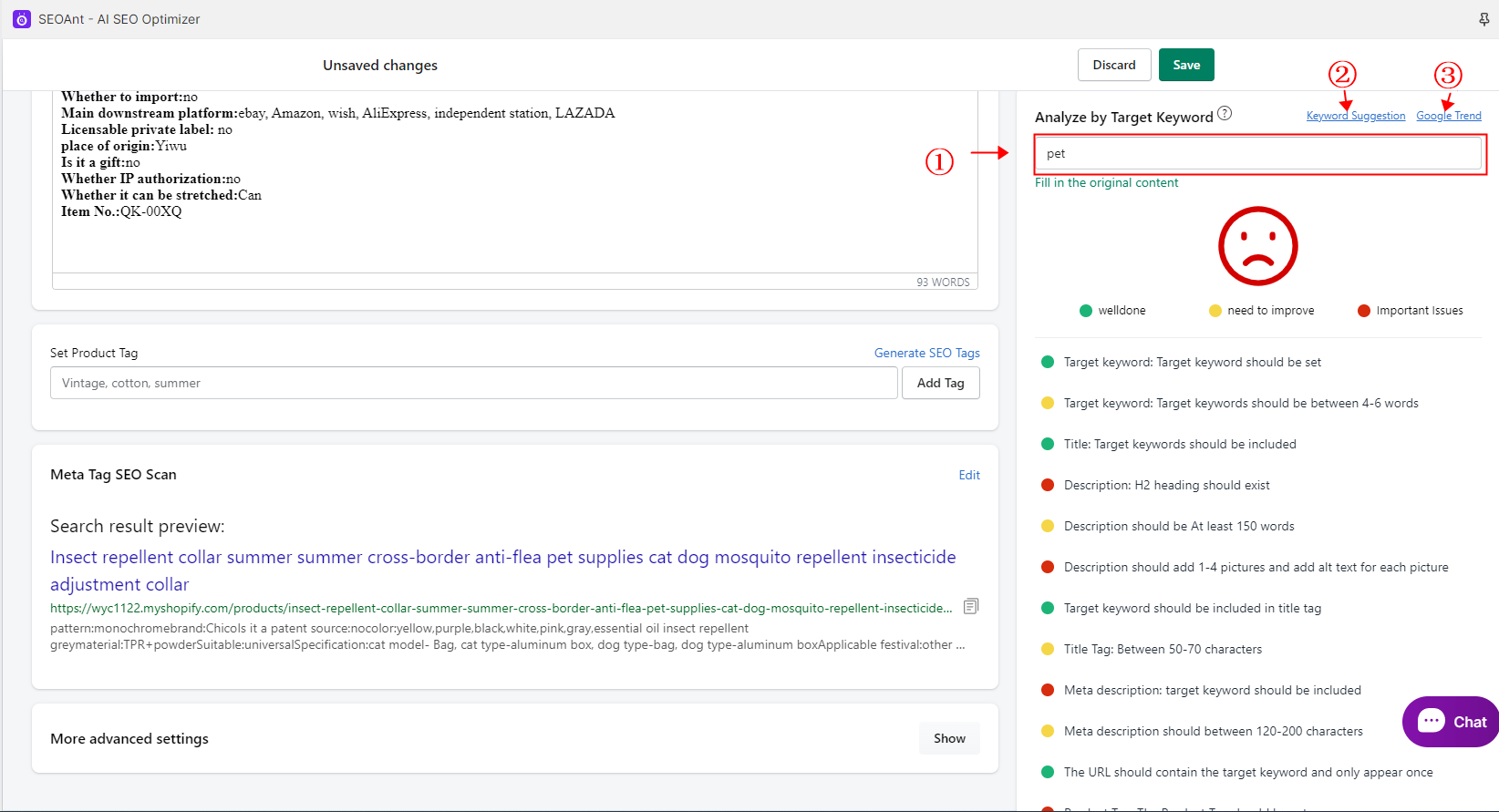
① Targeted keywords are mandatory to be added to every page and it is recommended to keep the number of words around 4-6 words;
② If you are not satisfied with the target keywords you have added, you can click Keyword Suggestion in the upper right corner to view the target keywords.
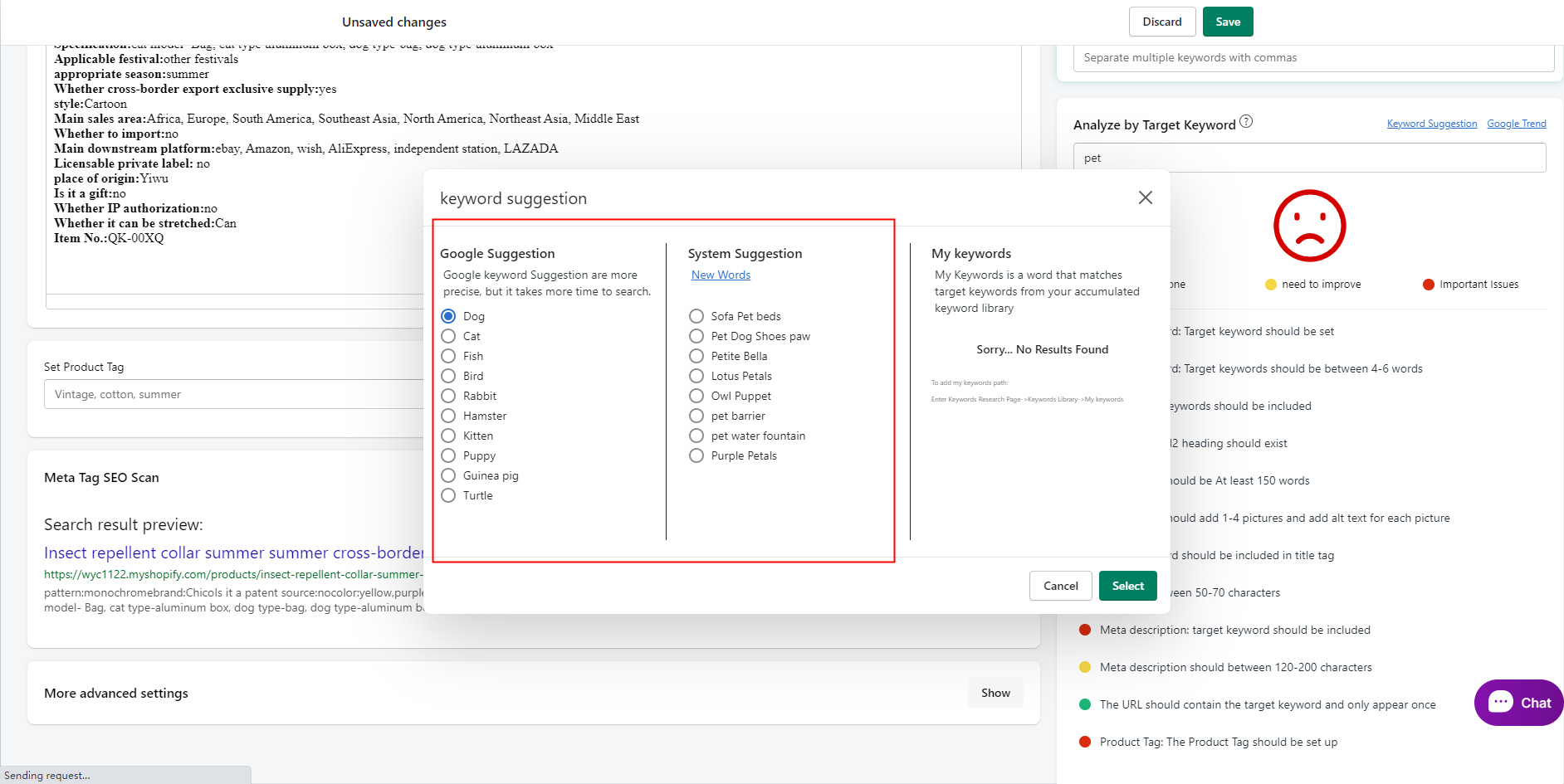
There will appear google suggestion and System suggestion. Google suggestion is the result of Google intelligent recommendation, system recommendation is the result of our app recommendation. Select the corresponding keywords after clicking select selected inputs
③ Click on Google Trend to see the weight of your target keywords.
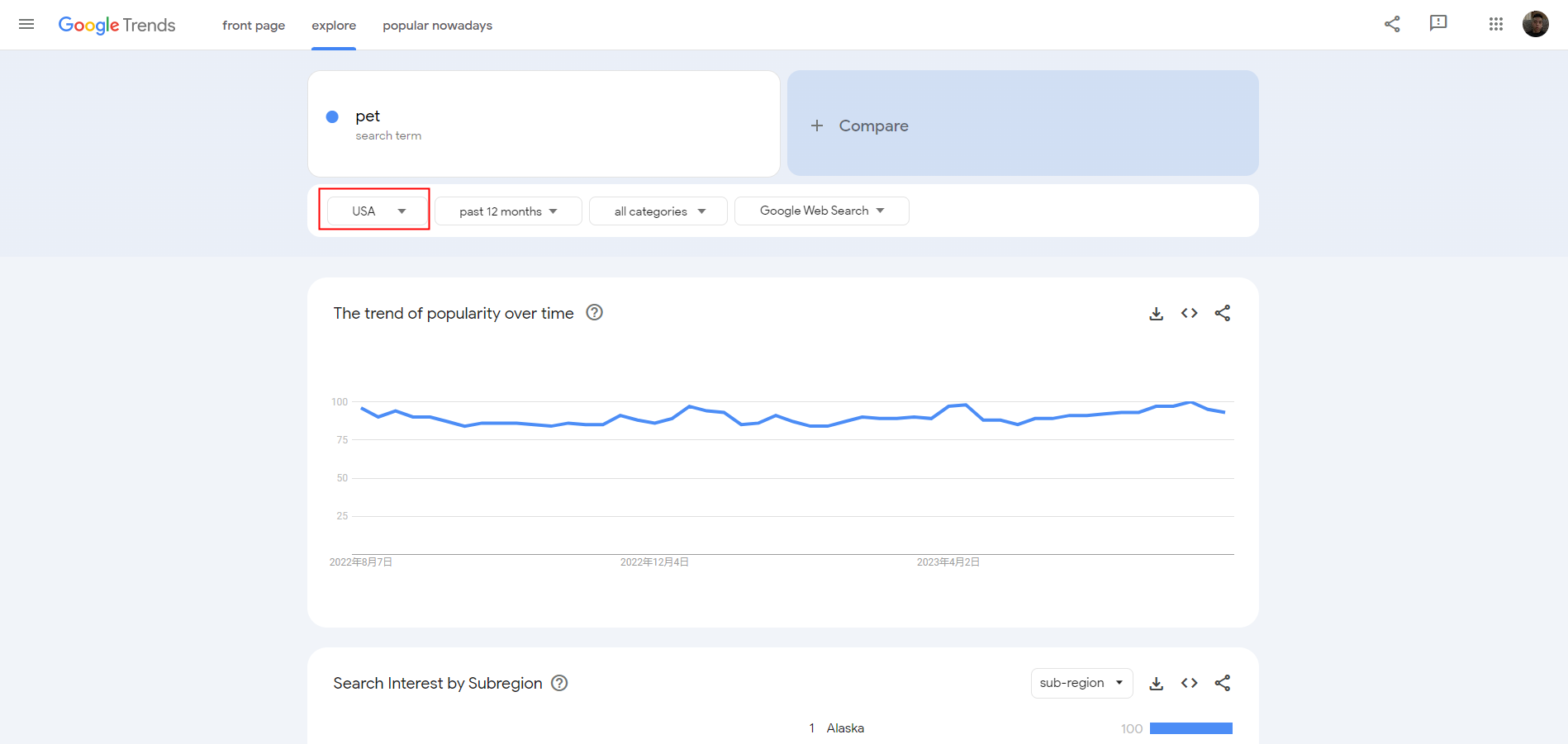
After clicking on it, you will be redirected to a new page where you can see the search heat of this keyword in a certain country at a certain time.
- Modify the Content SEO Scan, which contains the page title, page description and page tags.
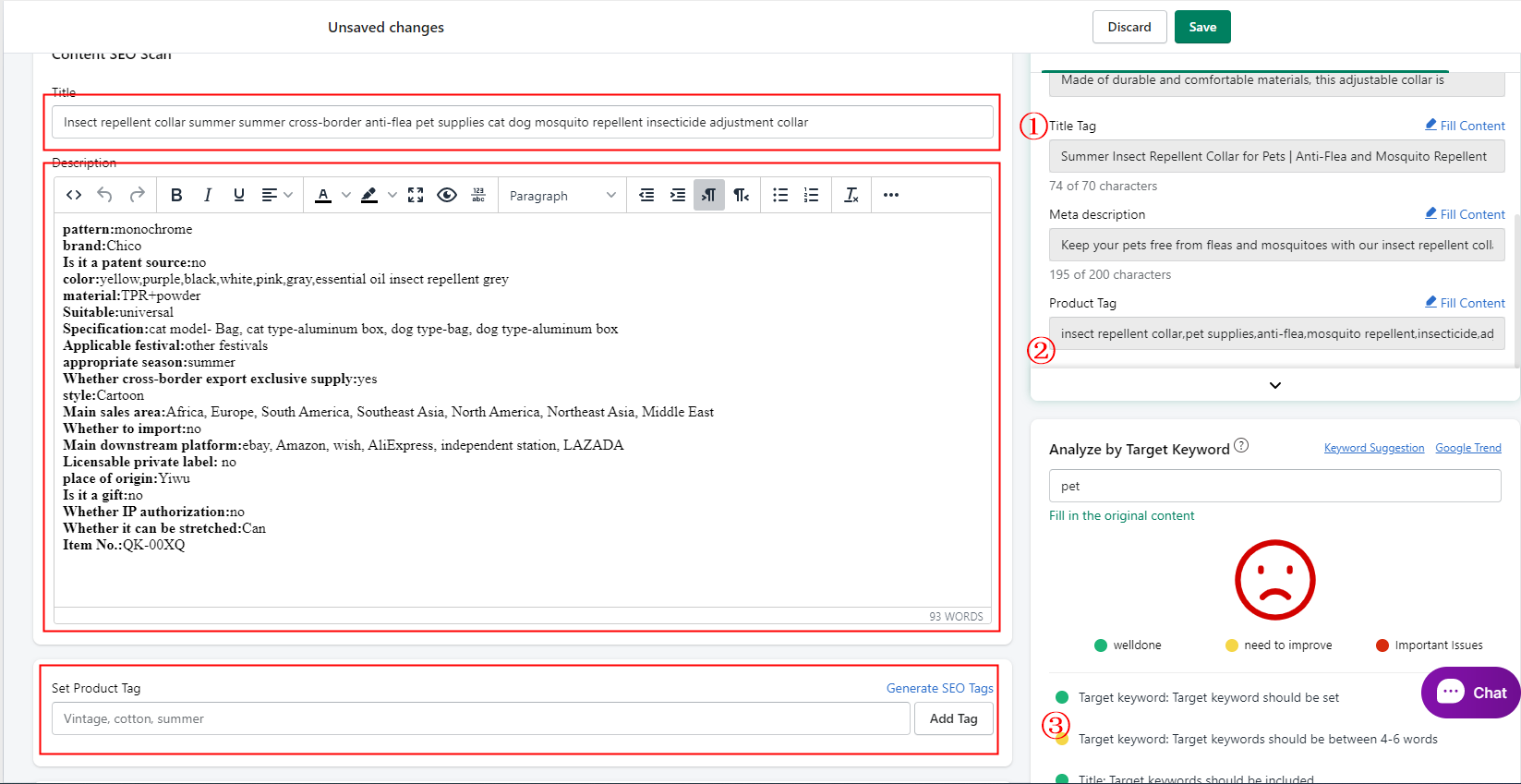
① Page title: need to include the previously entered keywords.
② Page description: Numbers of textual content words stay around 150 characters and there needs to be H2 tags in it. It's best to upload 4 images within the description with alternative text.
③ Page tags: add at least one product tag (only appears on product pages).
- Modify the Meta Tag SEO Scan, which contains Title Tag, Meta Description, URL and handle.
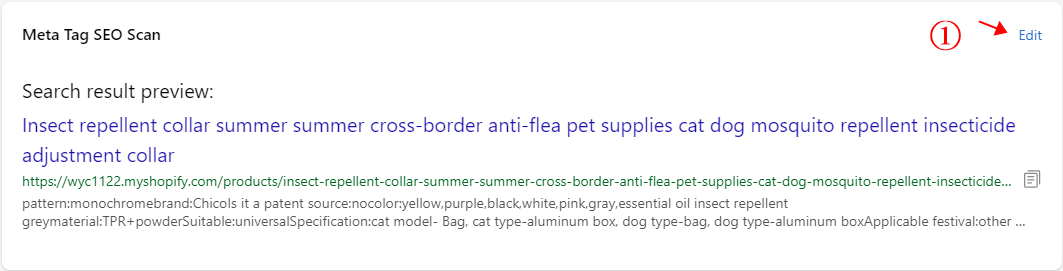
① Click Edit to expand the edit page.
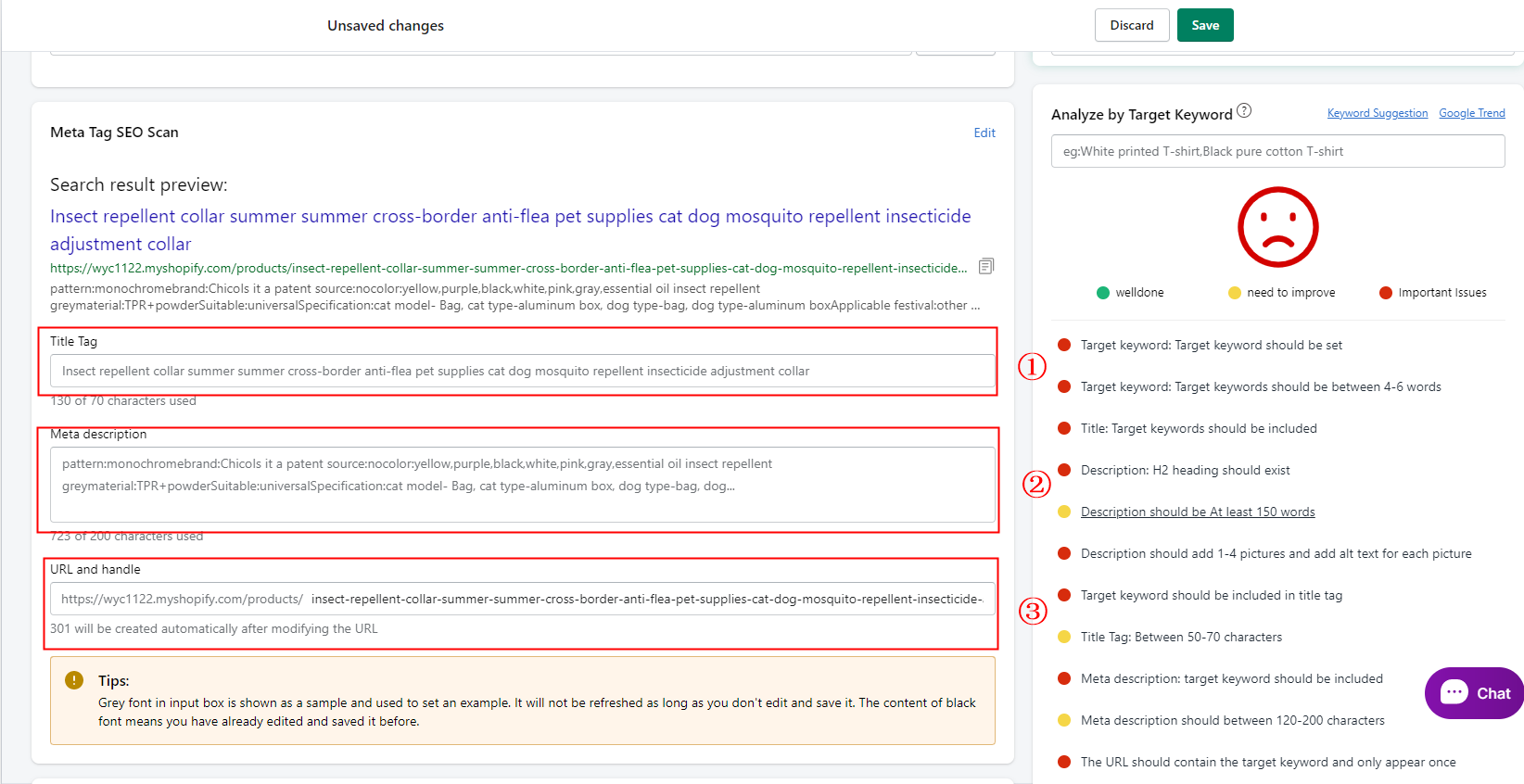
① Title tag: need to include the previously entered keywords, keep the number of words around 50-70 characters.
② Meta description: need to include the previously entered keywords, keep the number of words around 120-200 characters.
③ URL and handle: needs to contain previously entered keywords.
Page not indexed by search engines
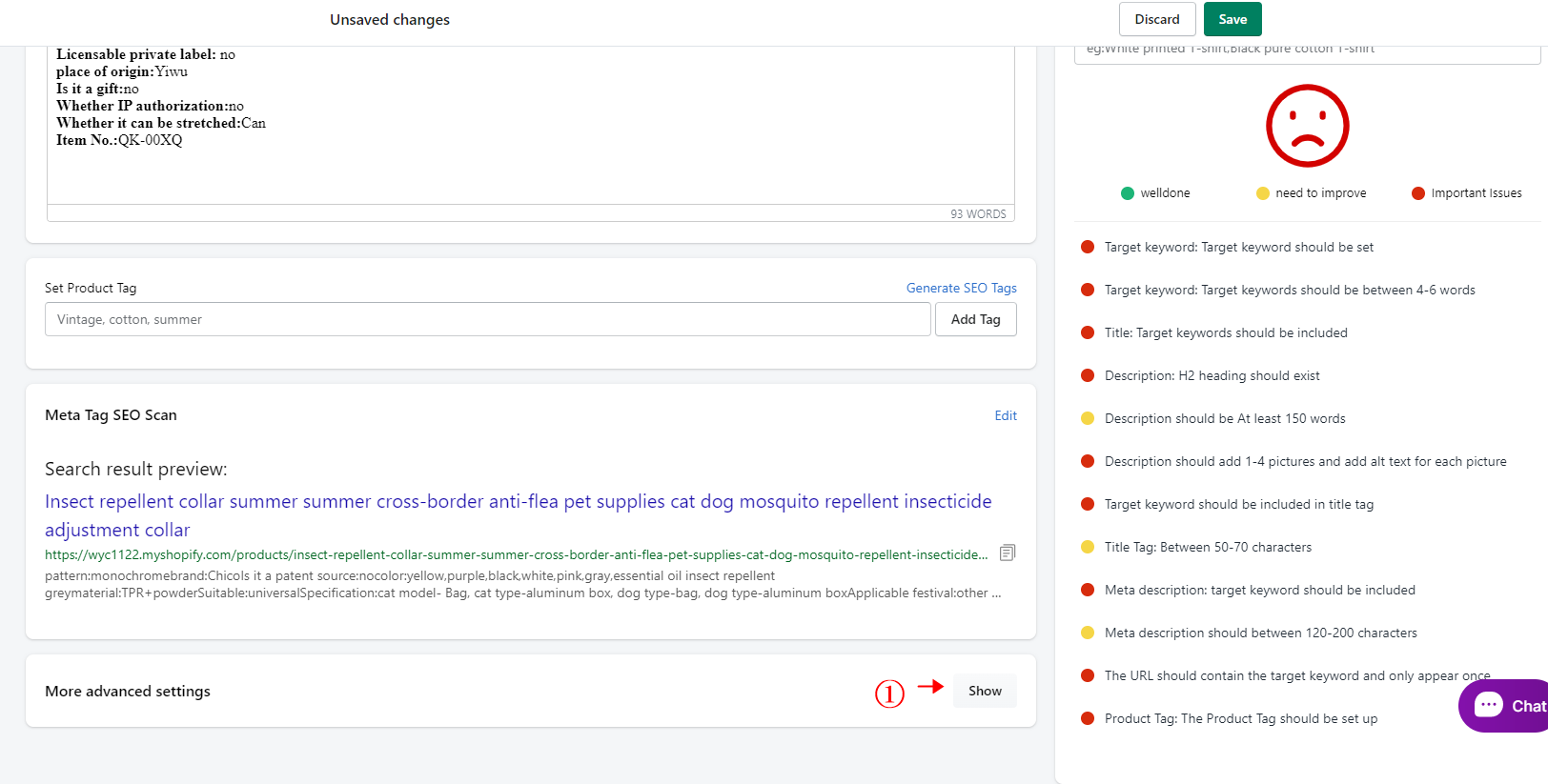
① When you don't want a page to be indexed by search engines for the time being, click show to expand the advanced settings.

② Click to select No index and No Follow and click Save to finish.
Add Image Alt Text
Images Alt text can only be modified on product pages, collection pages, and blog pages.
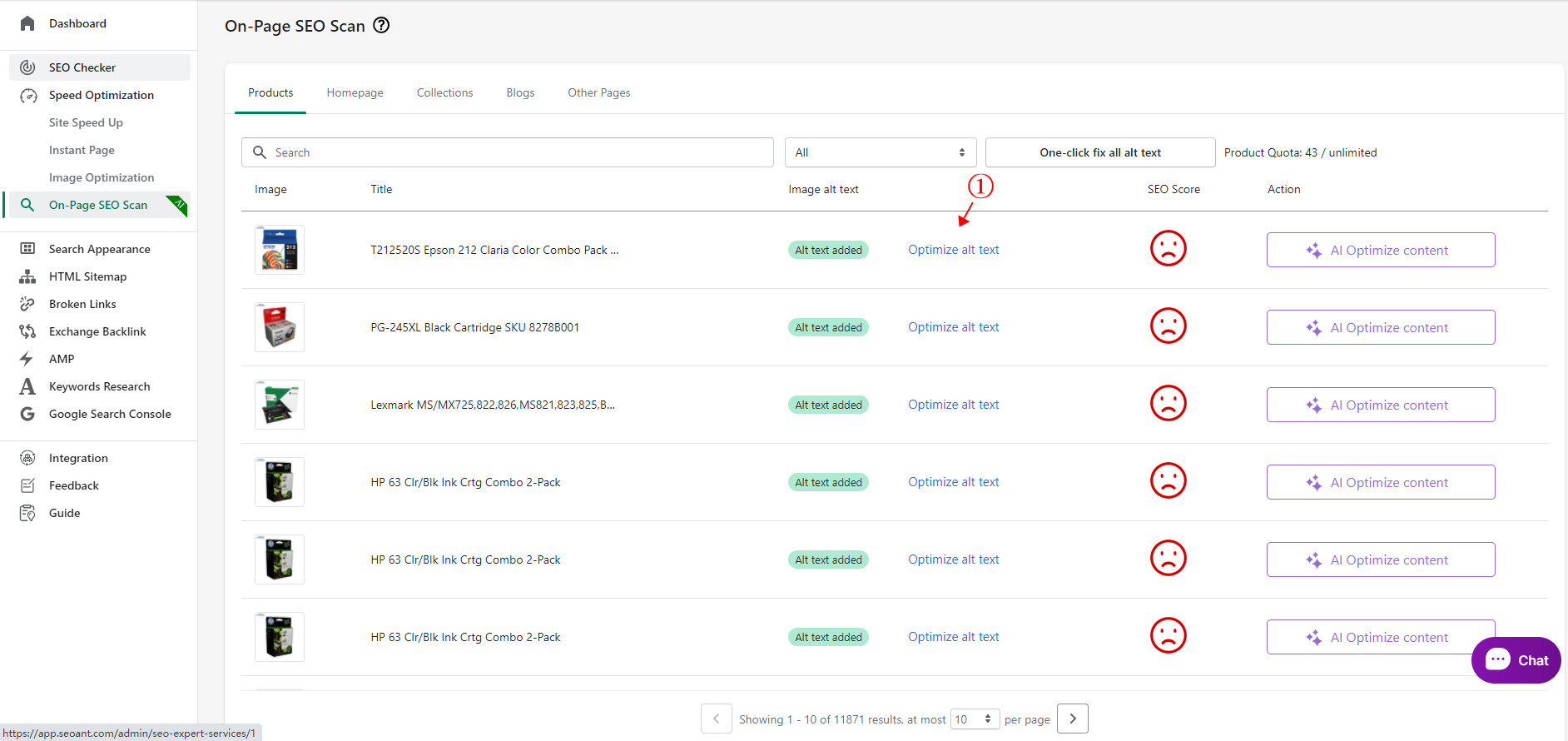
① Click Optimize alt text to enter the text editing screen.
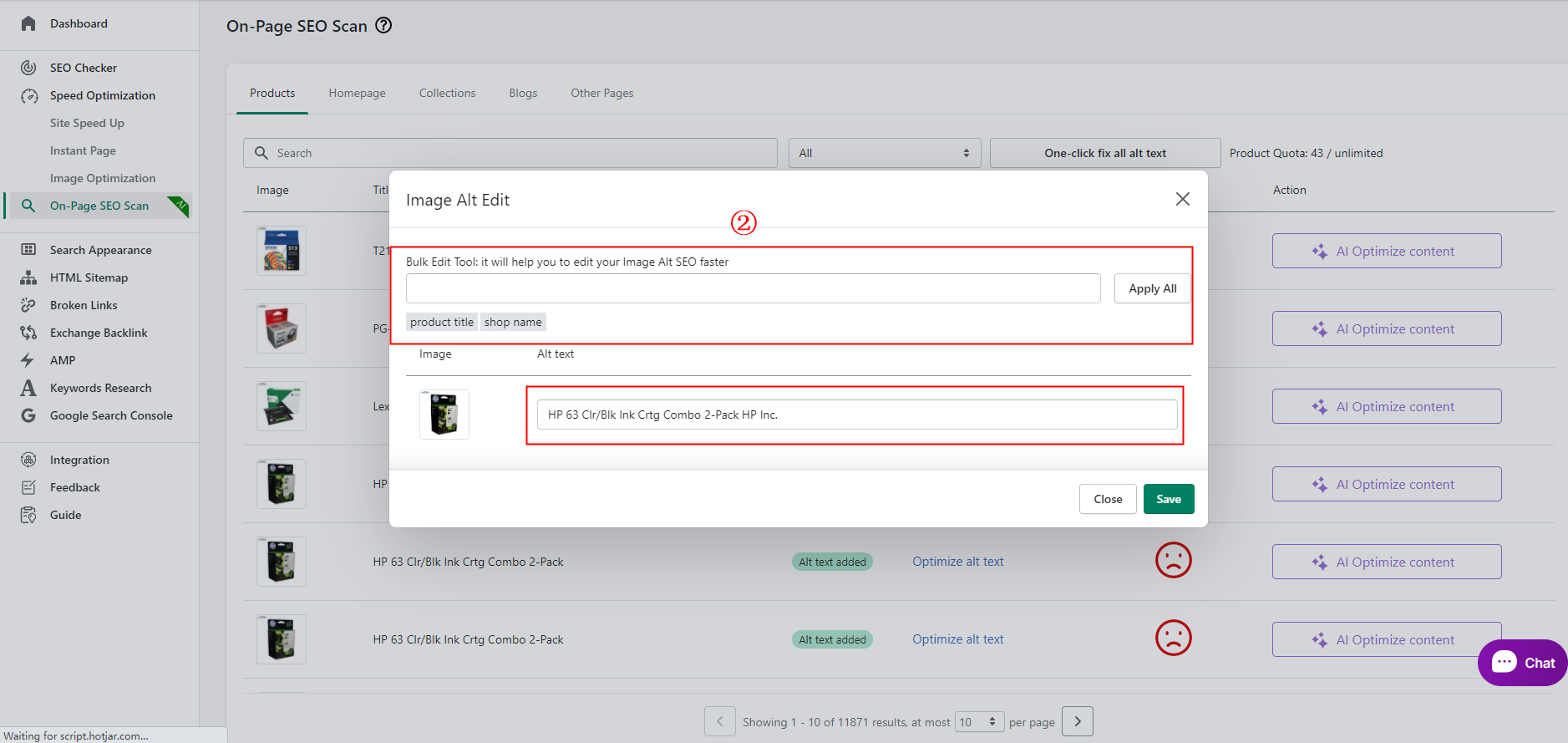
② You can enter the text in the batch editing tool, click Apply All to add alt text for all images, you need to add/modify the alt text for individual images, find the corresponding image to modify the text in the text input box, and then click Save to save it after finishing.